处理批量拣货¶
批量拣货允许单个拣货员处理一批订单,从而减少他必须访问同一位置的次数。在Odoo,这意味着您可以将多个传输重新组合到同一个批次传输中,然后通过条形码应用程序或在表单视图中对其进行处理。
创建批量传输¶
如需激活批量拣货的选项,请转到:菜单选项:库存 --> 设置 --> 设置 并启用 批量拣货。
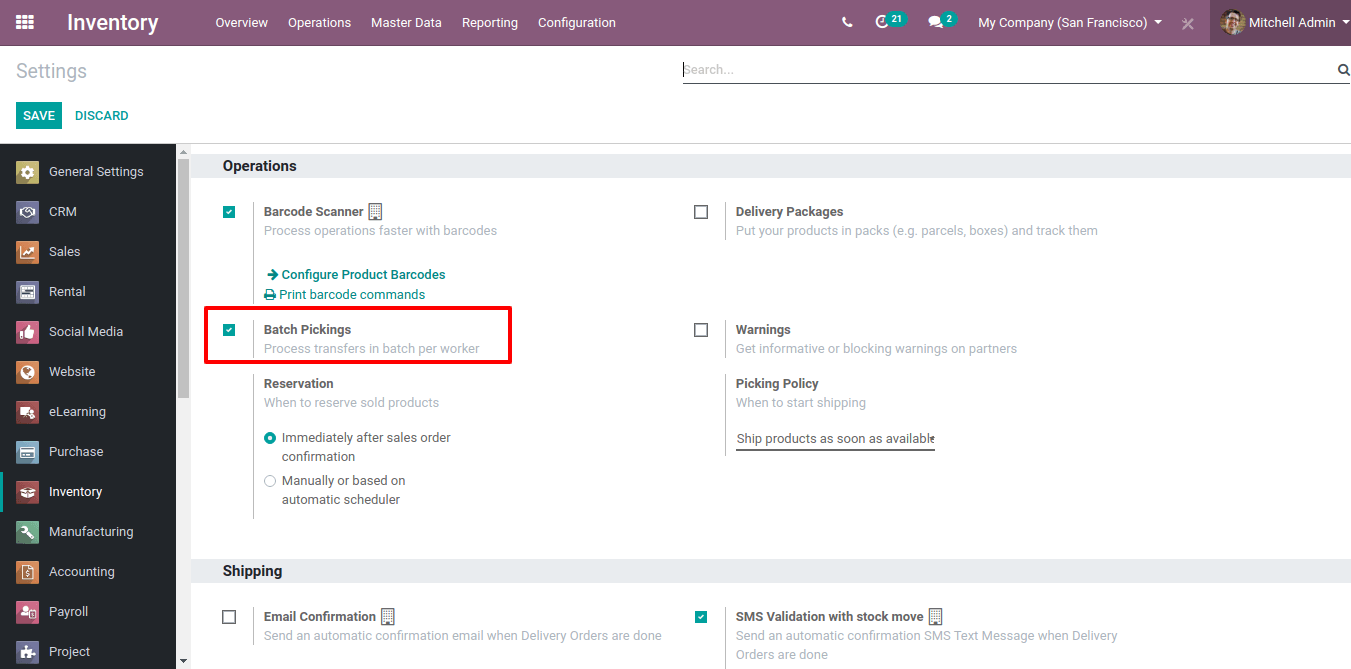
然后,转到 :菜单选项:`库存 --> 运营 --> 批量传输` 并点击创建按钮。
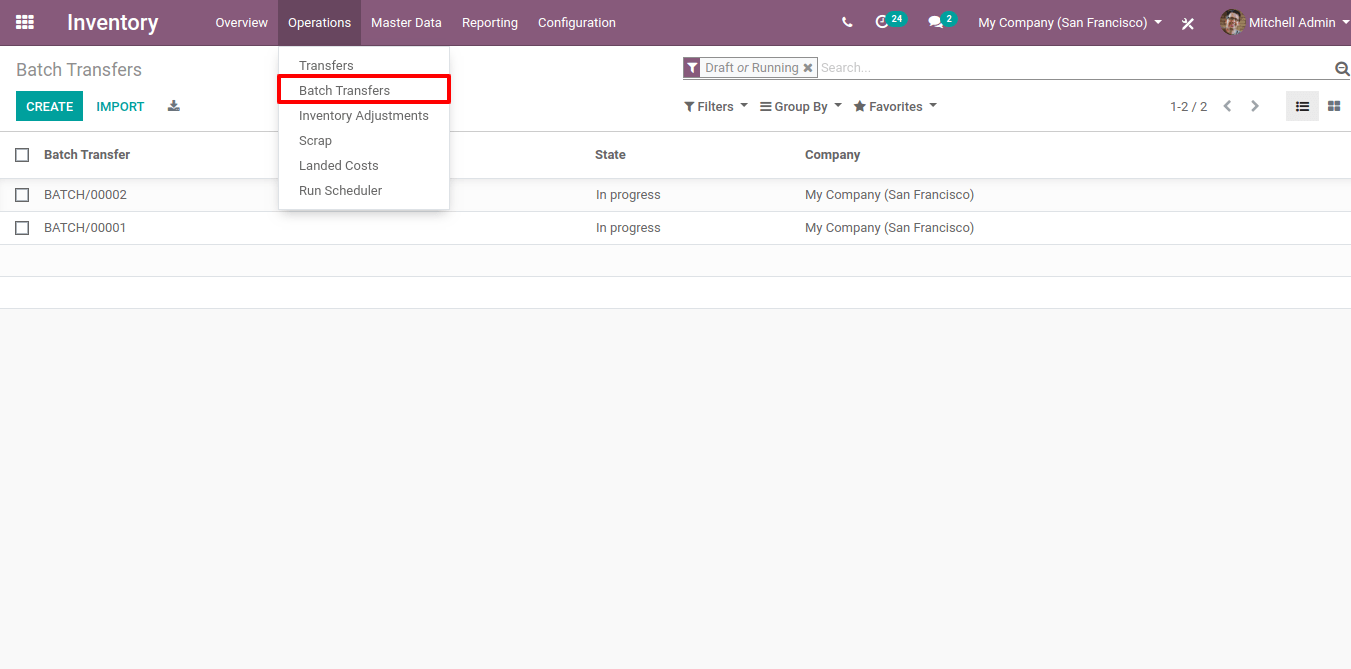
现在,确定负责的批次转移以及要包含在批次中的转移类型。如需添加传输类型,请单击*添加行*。
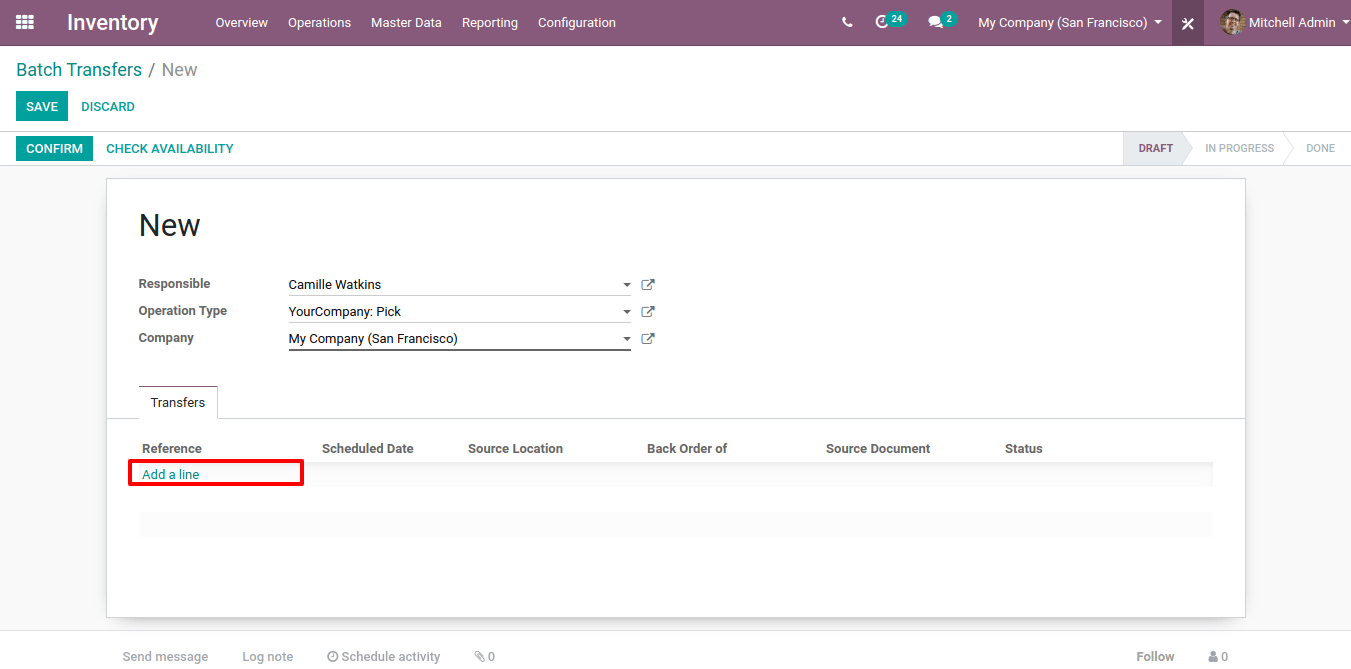
在下面的示例中,使用筛选器来仅查看 拣选 步骤中的传输。之后,选择需要包含在批量传输中的不同传输。
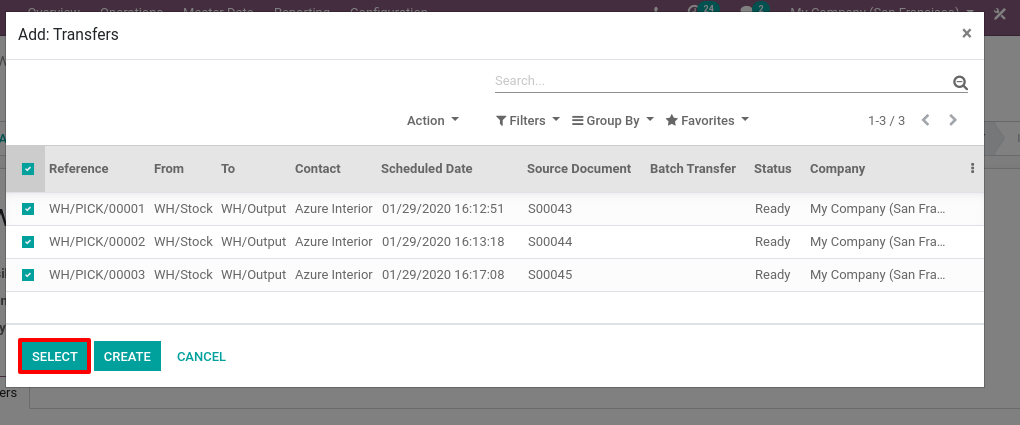
要查看为不同传输选择的产品,请单击 选择。如果 多位置 已激活,该文档还会显示它们被保留的位置所在。
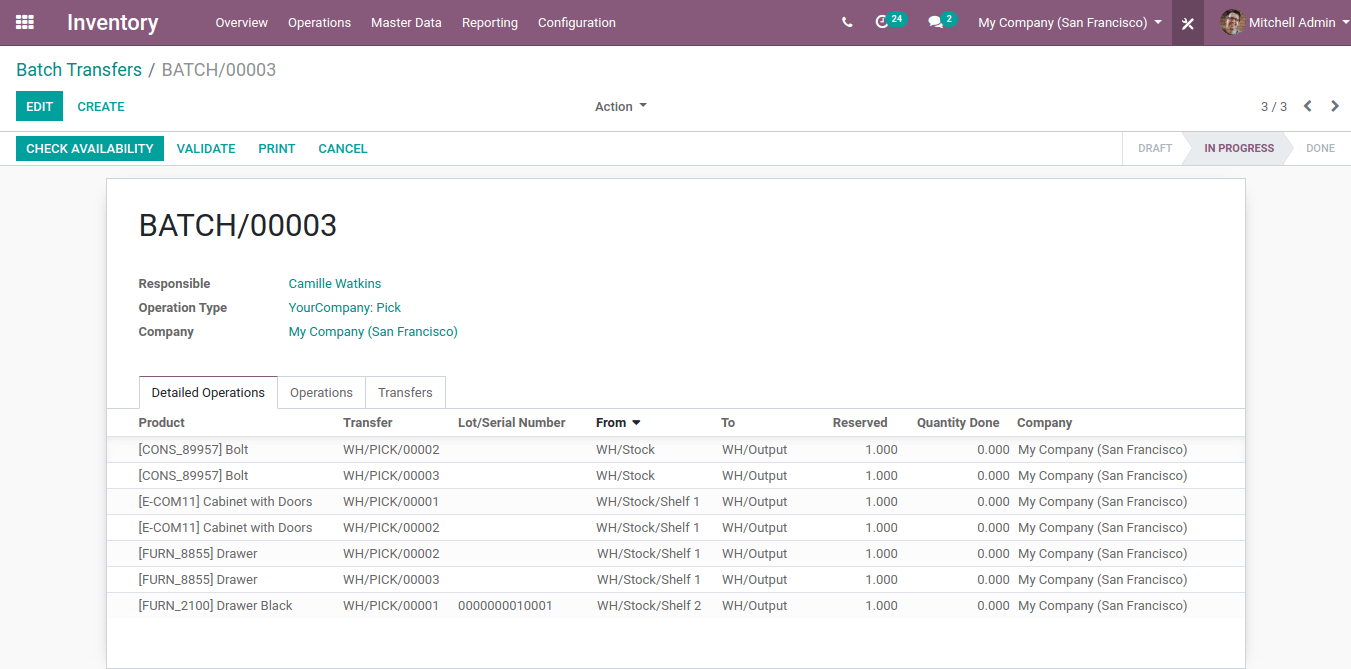
从传输列表视图创建批量传输¶
在*传输列表视图*中,选择应包含在批量中的传输。然后,从 操作 列表中选择 添加到批量。
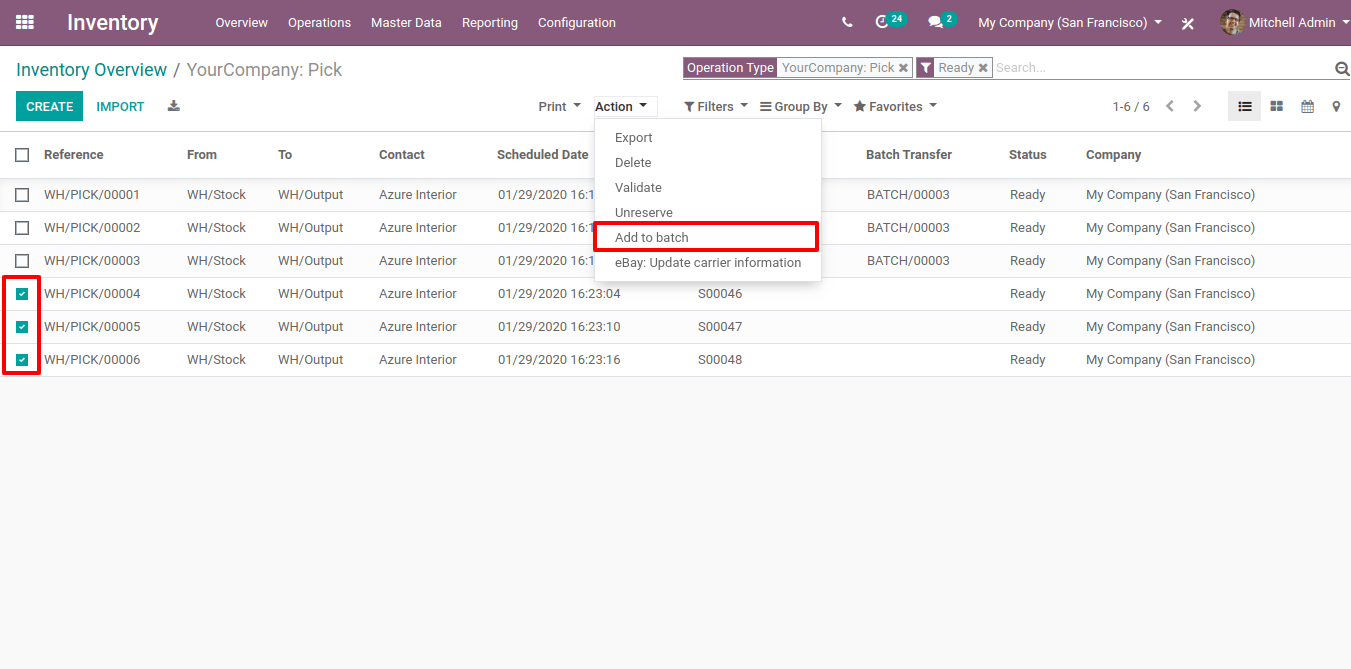
接下来,决定是否将传输添加到现有草稿的批量传输,或是创建一个新的。
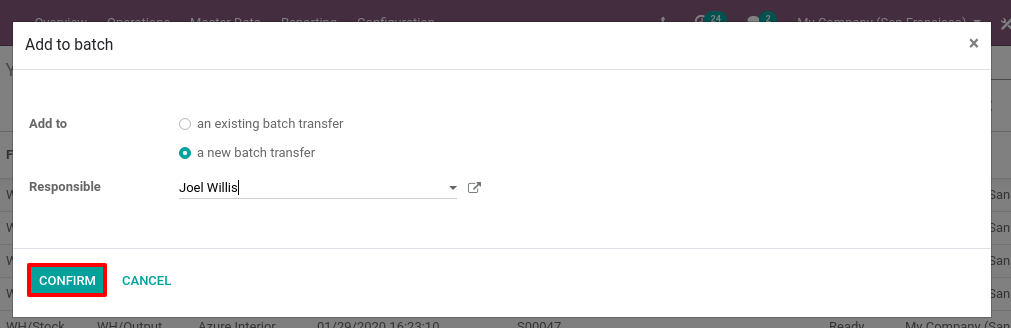
处理批量传输¶
在收集产品时,您可以编辑批量传输并更新每个产品的*完成数量*。拣选完所有产品后,选择*验证*以验证批次中包含的不同传输。
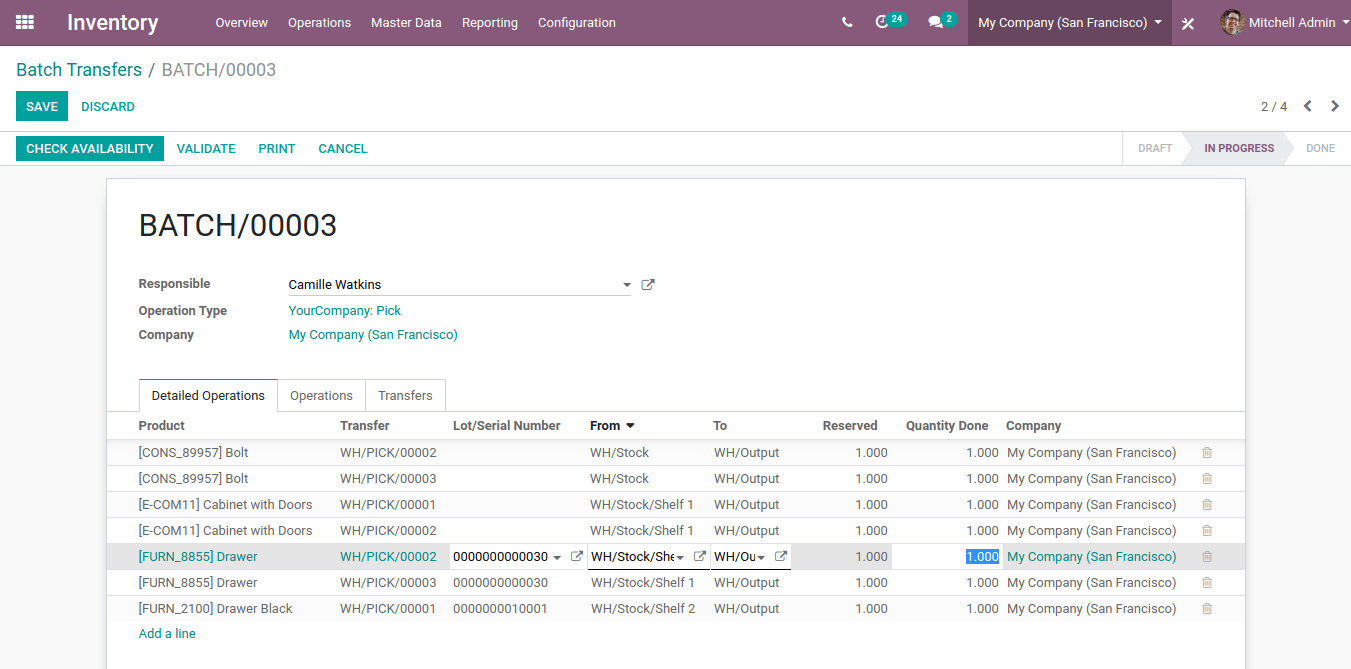
如果所有的产品都不能被使用,你可以为每一个不能被完全处理的单独的转移创建延期订单。
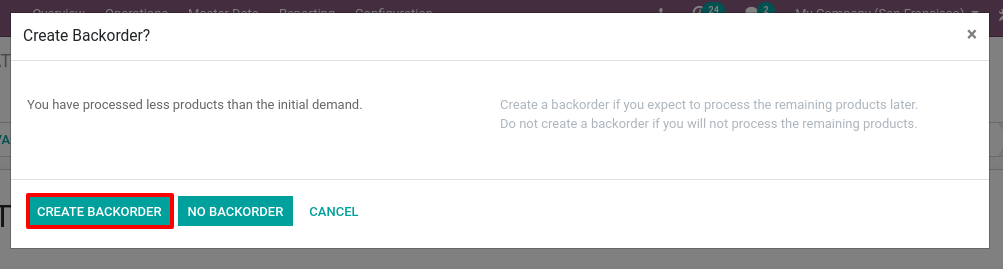
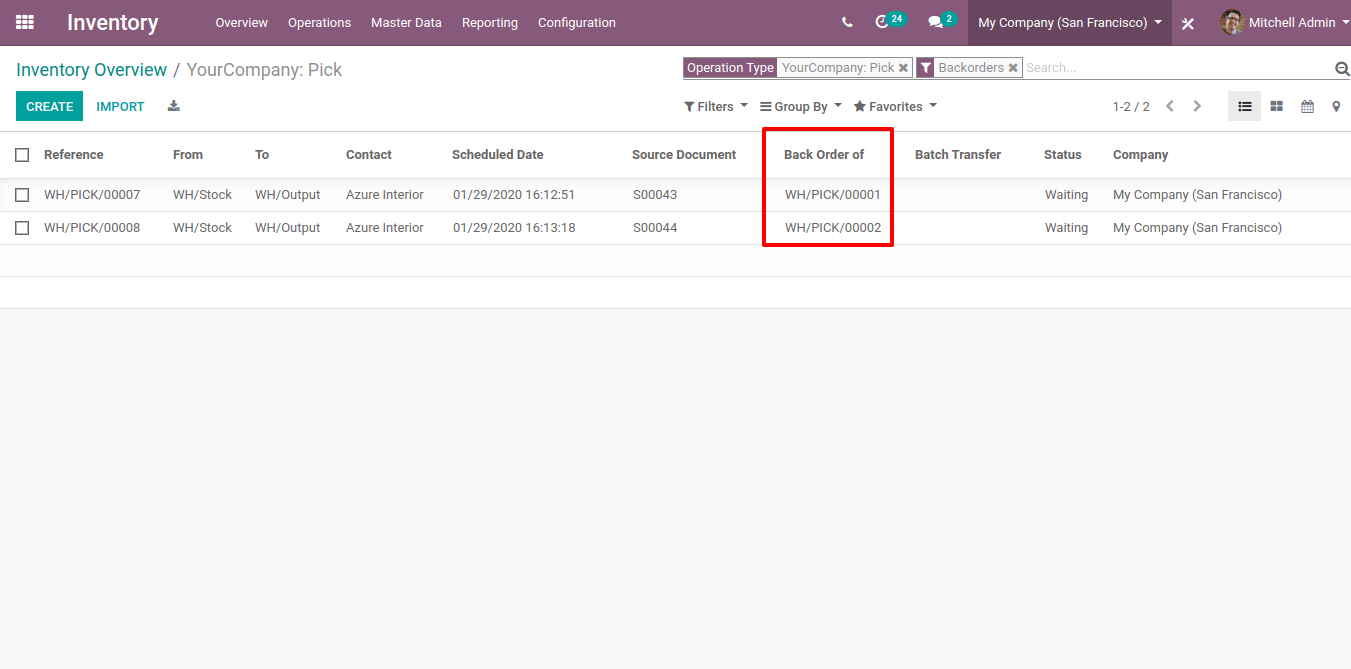
从条码应用程序中处理一个批量转移¶
进入“条码”应用程序,选择“批量传输”菜单。
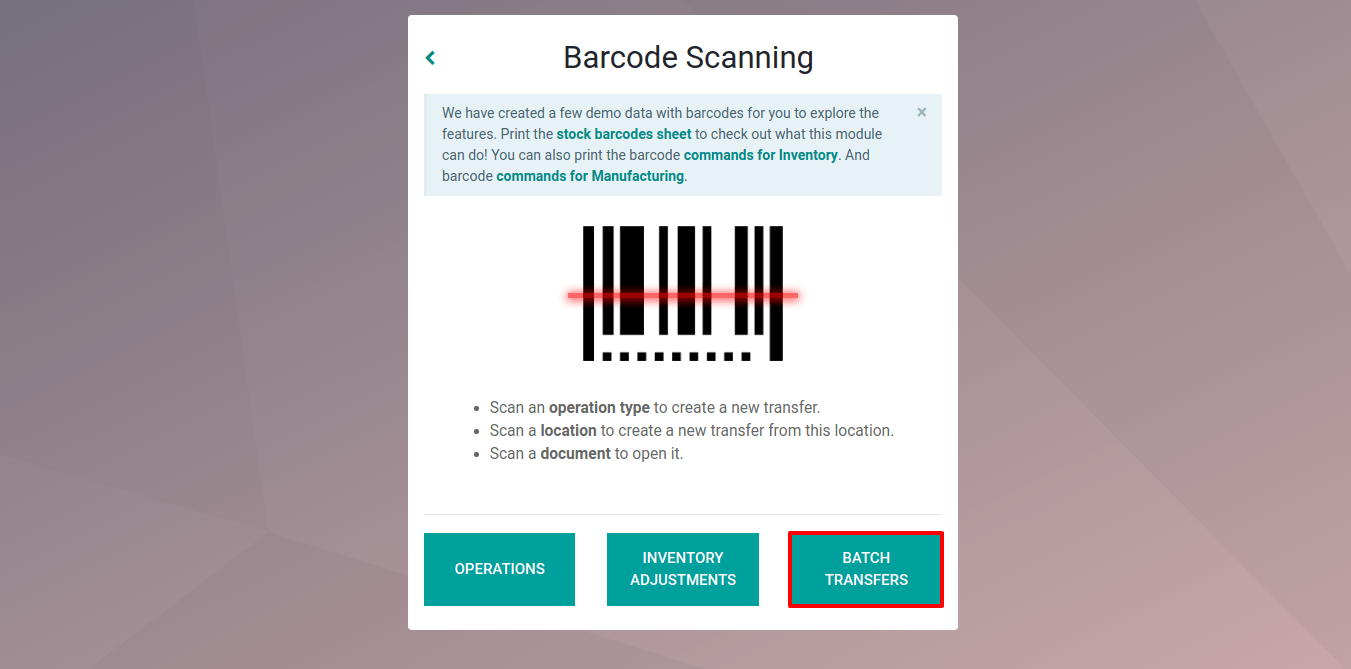
然后,您可以输入要处理的批量传输。如有必要,批量传输可以很容易地按负责人分组。
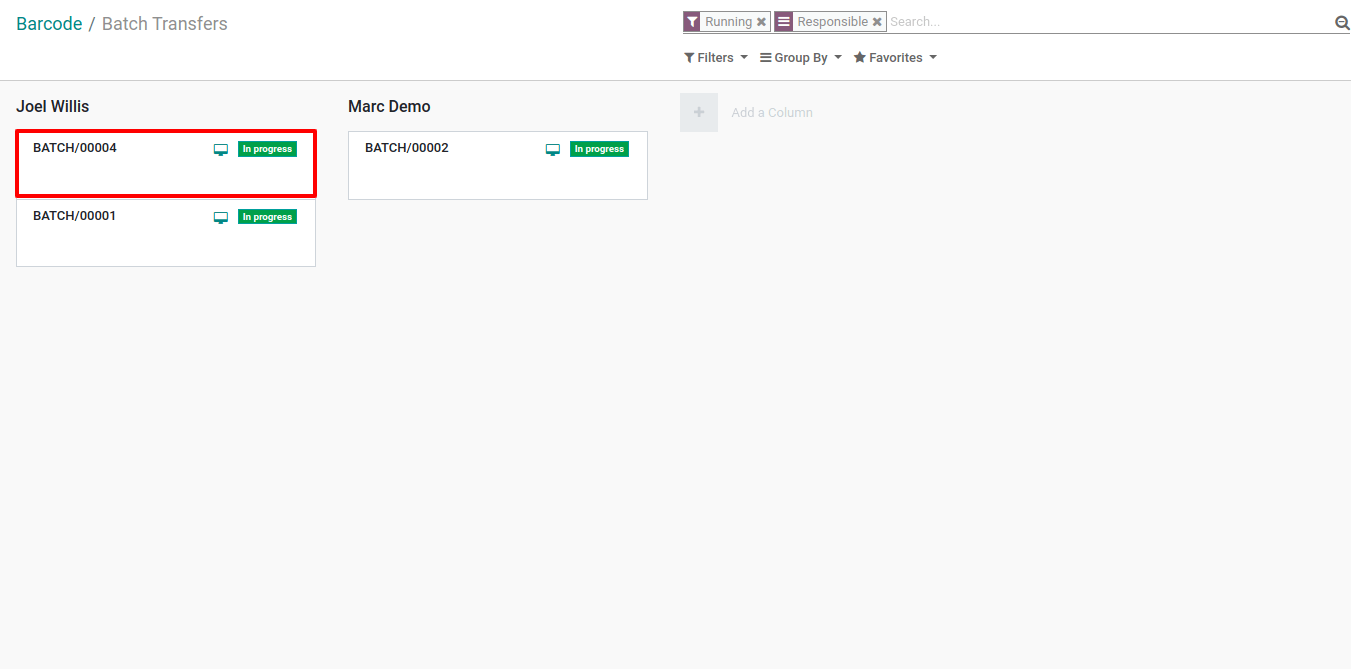
在批量转移中,产品按位置分类。源文档在每一行上都是可见的,颜色代码有助于区分它们。
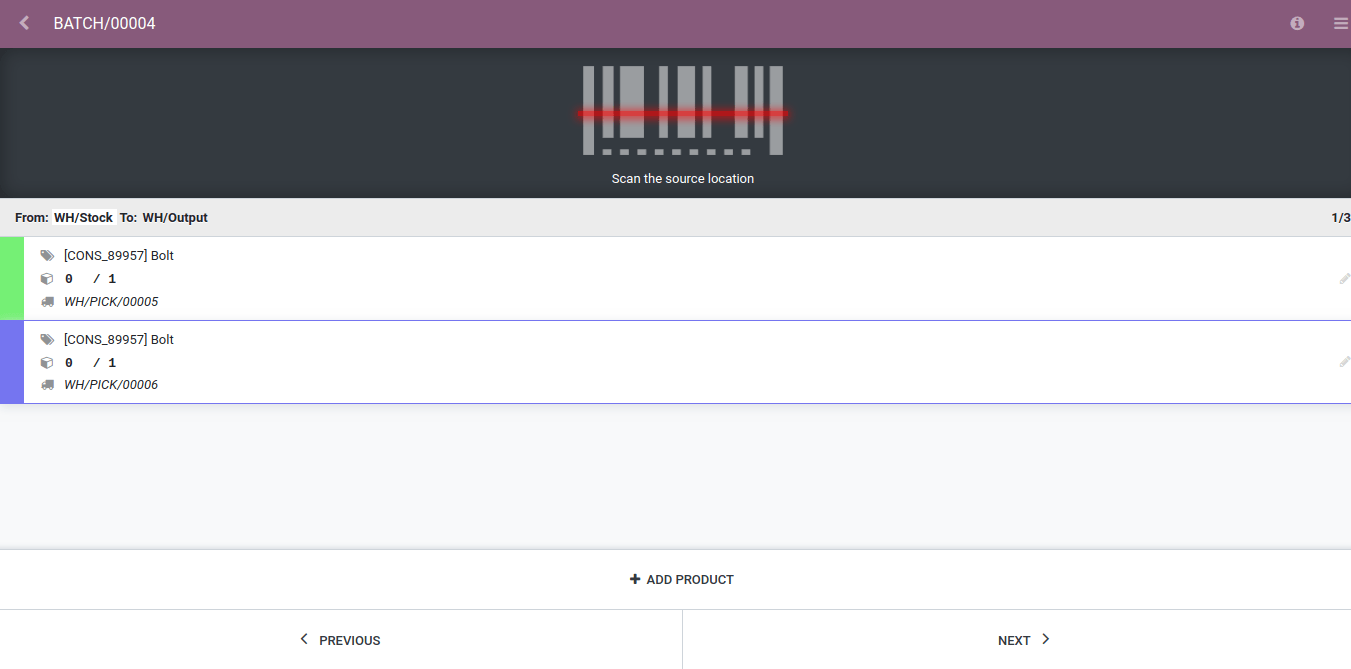
要查看要从其他位置拾取的产品,请单击“下一步”按钮。
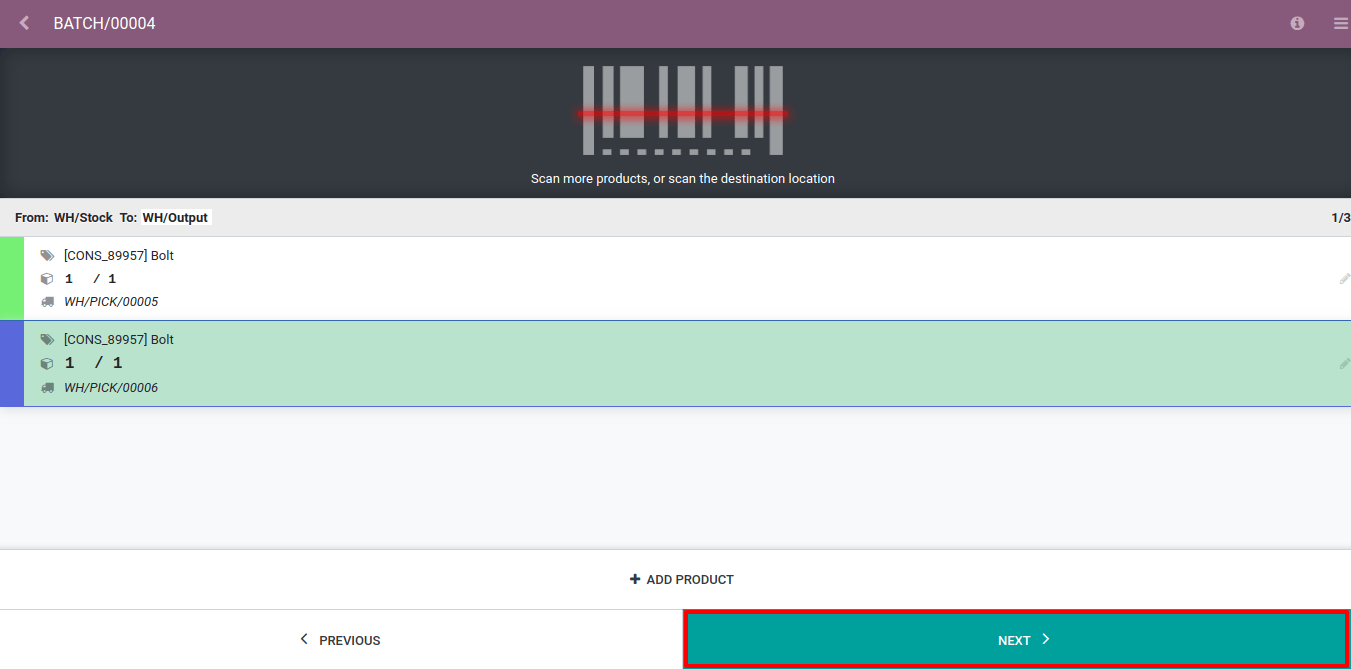
拣完所有产品后,单击*验证*(在最后一页)将批量转移标记为完成。