Payment providers (credit cards, online payments)¶
Odoo embeds several payment providers that allow your customers to pay on their Customer Portals or your eCommerce website. They can pay sales orders, invoices, or subscriptions with recurring payments with their favorite payment methods such as Credit Cards.
Offering several payment methods increases the chances of getting paid in time, or even immediately, as you make it more convenient for your customers to pay with the payment method they prefer and trust.
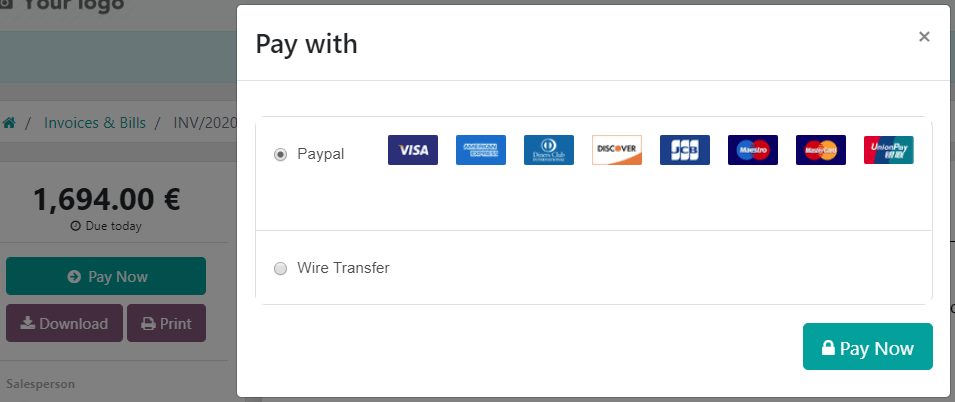
注解
Odoo apps delegate the handling of sensitive information to the certified payment provider so that you don’t ever have to worry about PCI compliance.
This means that no sensitive information (such as credit card numbers) is stored on Odoo servers or Odoo databases hosted elsewhere. Instead, Odoo apps use a unique reference number to the data stored safely in the payment providers’ systems.
Supported payment providers¶
From an accounting perspective, we can distinguish two types of payment providers: the payment providers that are third-party services and require you to follow another accounting workflow, and the payments that go directly on the bank account and follow the usual reconciliation workflow.
Online payment providers¶
支付流 |
|||||
|---|---|---|---|---|---|
从Odoo付款 |
✔ |
Full only |
Full and partial |
||
Payment from the provider website |
|||||
Payment from the provider website |
|||||
从Odoo付款 |
✔ |
Full only |
Full only |
||
Payment from the provider website |
|||||
Payment from the provider website |
✔ |
||||
Payment from the provider website |
|||||
Payment from the provider website |
|||||
Payment from the provider website |
|||||
Payment from the provider website |
Full only |
Full and partial |
|||
Payment from the provider website |
|||||
Payment from the provider website |
✔ |
Full only |
Full and partial |
✔ |
注解
Some of these online payment providers can also be added as bank accounts, but this is not the same process as adding them as payment providers. Payment providers allow customers to pay online, and bank accounts are added and configured on your Accounting app to do a bank reconciliation, which is an accounting control process.
银行付款¶
- 选中后,Odoo将显示您的付款信息以及付款参考。 在您的银行帐户中收到付款后,您必须手动批准付款。
- SEPA 直接借记Your customers can sign a SEPA Direct Debit mandate online and get their bank account charged directly. Click here for more information about this payment method.
Additional features¶
Some payment providers support additional features for the payment flow. Refer to the table above to check if your payment provider supports these features.
Tokenization¶
If your payment provider supports this feature, customers can choose to save their card for later. A payment token is created in Odoo and can be used as a payment method for subsequent payments without having to enter the card details again. This is particularly useful for the eCommerce conversion rate and for subscriptions that use recurring payments.
Enable this feature by navigating to the Configuration tab from your payment provider and by ticking the Allow Saving Payment Methods checkbox.
注解
You remain fully PCI-compliant when you enable this feature because Odoo does not store the card details directly. Instead, it creates a payment token that only holds a reference to the card details stored on the payment provider’s server.
Manual capture¶
If your payment provider supports this feature, you can authorize and capture payments in two steps instead of one. When you authorize a payment, the funds are reserved on the customer’s payment method but they are not immediately charged. The charge is only made when you manually capture the payment later on. You can also void the authorization to release the reserved funds; this is equivalent to a regular cancellation. Capturing payments manually can prove itself useful in many situations:
Receive the payment confirmation and wait until the order is shipped to capture the payment.
Review and verify that orders are legitimate before the payment is completed and the fulfillment process starts.
Avoid potentially high processing fees for cancelled payments: payment providers will not charge you for voiding an authorization.
Hold a security deposit to return later, minus any deductions (e.g., after a damage).
Enable this feature by navigating to the Configuration tab from your payment provider and by ticking the Capture Amount Manually checkbox.
To capture the payment after it was authorized, go to the related sales order or invoice and click on the CAPTURE TRANSACTION button. To release the funds, click on the VOID TRANSACTION button.
注解
Some payment providers support capturing only part of the authorized amount. The remaining amount can then be either captured or voided. These providers have the value Full and partial in the table above. The providers that only support capturing or voiding the full amount have the value Full only.
The funds are likely not reserved forever. After a certain time, they may be automatically released back to the customer’s payment method. Refer to your payment provider’s documentation for the exact reservation duration.
Odoo does not support this feature for all payment providers but some allow the manual capture from their website interface.
退款¶
If your payment provider supports this feature, you can refund payments directly from Odoo. It does not need to be enabled first. To refund a customer payment, navigate to it and click on the REFUND button.
注解
Some payment providers support refunding only part of the amount. The remaining amount can then optionally be refunded too. These providers have the value Full and partial in the table above. The providers that only support refunding the full amount have the value Full only.
Odoo does not support this feature for all payment providers but some allow to refund payments from their website interface.
Express checkout¶
If your payment provider supports this feature, customers can use the Google Pay and Apple Pay buttons to pay their eCommerce orders in one click without filling the contact form. Using one of those buttons, they’ll go straight from the cart to the confirmation page, stopping by the payment form of Google or Apple to validate the payment.
Enable this feature by navigating to the Configuration tab from your payment provider and by ticking the Allow Express Checkout checkbox.
注解
All prices shown in the express checkout payment form are always taxes included.
配置¶
注解
Each provider has its specific configuration flow, depending on which feature is available.
Add a new payment provider¶
To add a new payment provider and make it available to your customers, go to , look for your payment provider, install the related module, and activate it. To do so, open the payment provider and change its state from Disabled to Enabled.
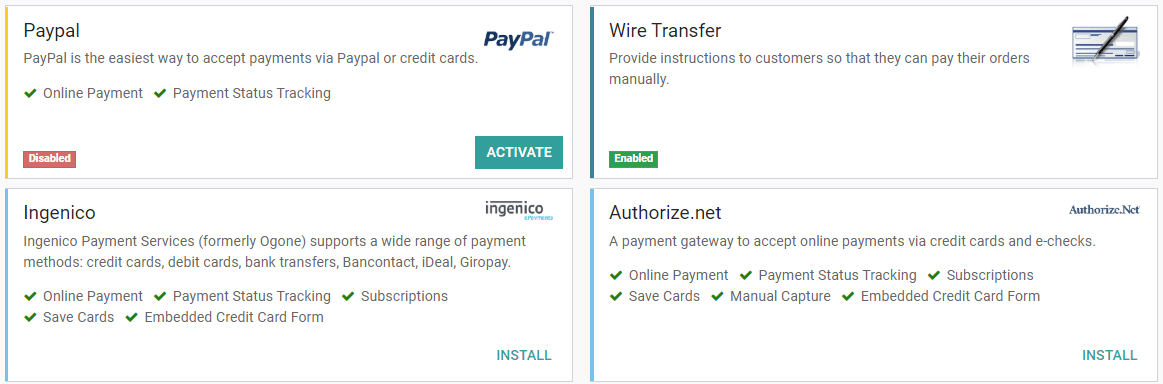
警告
We recommend using the Test Mode on a duplicated database or a test database. The Test Mode is meant to be used with your test/sandbox credentials, but Odoo generates Sales Orders and Invoices as usual. It isn’t always possible to cancel an invoice, and this could create some issues with your invoices numbering if you were to test your payment providers on your main database.
凭据选项卡¶
If not done yet, go to the online payment provider website, create an account, and make sure to have the credentials required for third-party use. Odoo requires these credentials to communicate with the payment provider.
The form in this section is specific to the payment provider you are configuring. Please refer to the related documentation for more information.
配置选项卡¶
You can change the payment provider’s front-end appearance by modifying its name under the Displayed as field and which credit card icons to display under the Supported Payment Icons field.
国家¶
Restrict the use of the payment provider to a selection of countries. Leave this field blank to make the payment provider available in all countries.
最大金额¶
Restrict the maximum amount that can be paid with the selected provider. Leave this field to 0.00
to make the payment provider available regardless of the payment amount.
重要
This feature is not intended to work on pages which allow the customer to update the payment amount. For example, the Donation snippet of the Website app, and the Checkout page of the eCommerce app when paid delivery methods are enabled.
付款日记账¶
The Payment journal selected for your payment provider must be a Bank journal.
Publish on the website¶
By default, payment providers are unpublished, which means that only internal users can see them on the website. Your customers cannot make payments through an unpublished provider but they can still manage (delete and assign to a subscription) their already existing tokens linked to such an provider. This conveniently allows you to test an provider while preventing making payments and registering new tokens.
Click on the Publish button located in the top right corner of the provider’s form to publish it on the website and make it available to your customers. Click on the Unpublish button to unpublish it.
小技巧
Payment providers are automatically published and unpublished when you respectively change their
state to enabled and test.
会计的观点¶
直接转到您的一个银行帐户的 银行付款 遵循其通常的对帐工作流程。 但是,使用 在线付款提供商 记录的付款要求您考虑如何记录付款的日记帐分录。 我们建议您向会计师咨询。
You need to select a Payment Journal on your provider configuration to record the payments, on a Outstanding Account. The Journal’s type must be Bank Journal.
You can use a single journal for many payment methods. And for each payment method, you can either:
Define an Accounting Account to separate these payments from another payment method.
Leave blank to fallback on the default account, which you can see or change in the settings.
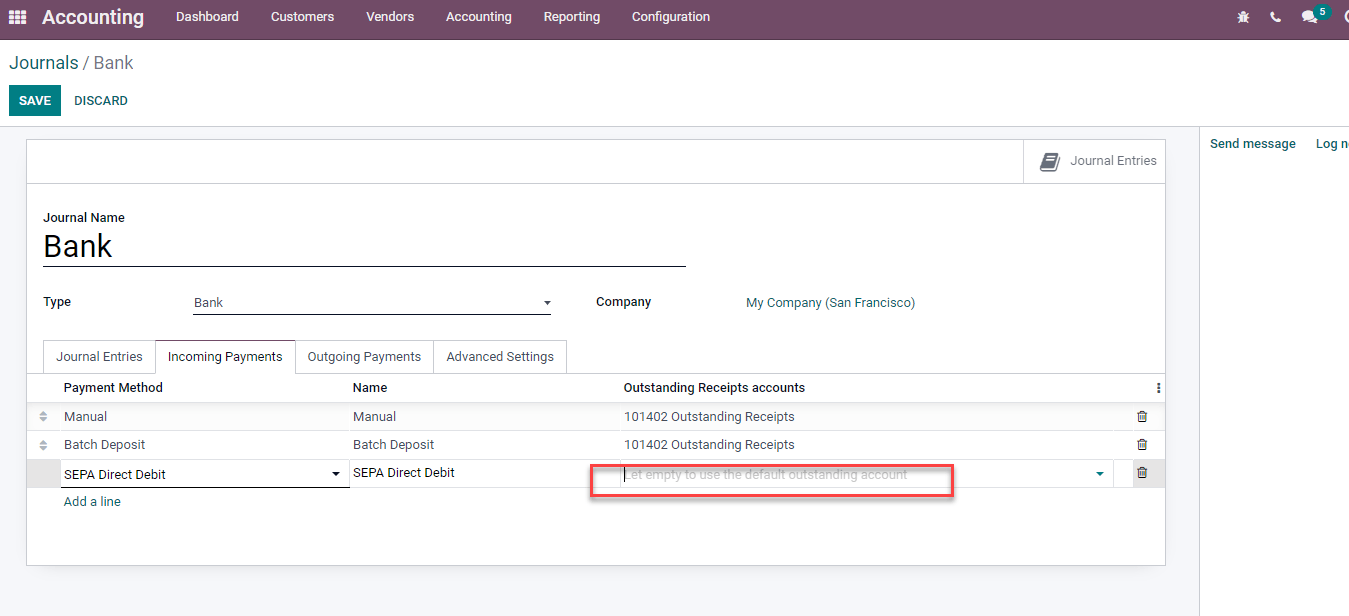
You can have the same bank account for the whole company, or for some journals only, or a single payment method… What best suit your needs.