公司¶
集中式管理环境使您可以同时管理多公司架构,并设置其特定的仓库,客户,设备和联系人。 它使您无需切换界面即可生成汇总图的报告,从而简化了日常任务和整个管理流程。
管理公司和记录¶
转到 ,然后在表格中填写您的公司信息。 如果选择了 母公司 ,则在两个公司之间共享记录(只要两个环境都处于活动状态)。
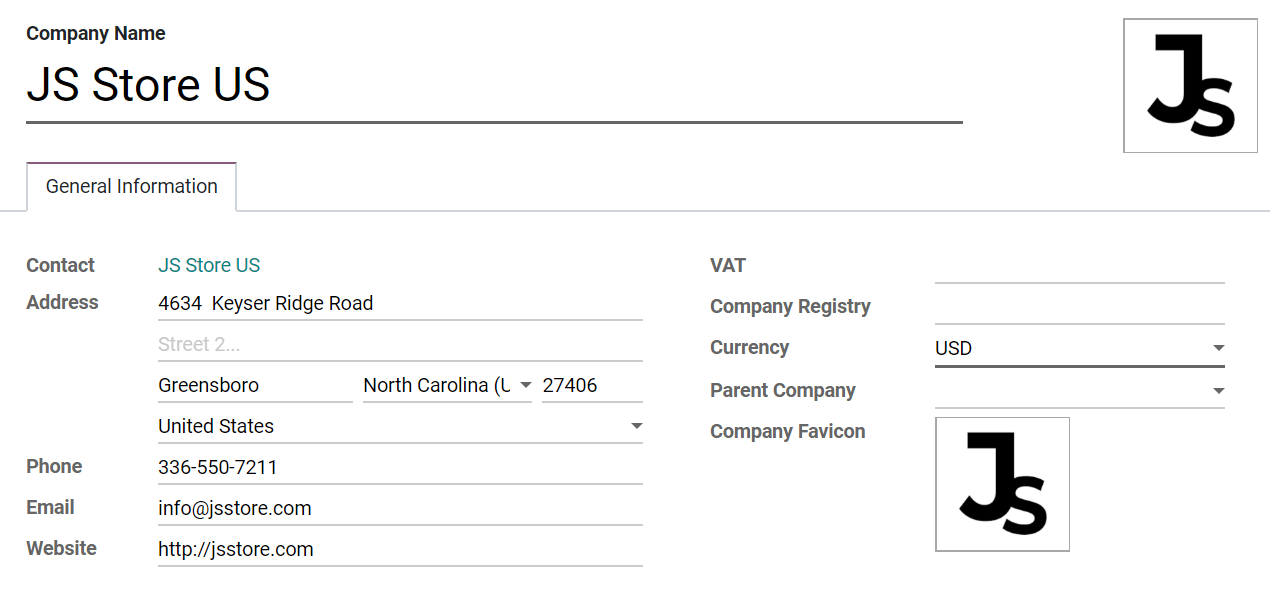
小技巧
激活 :ref:开发人员模式 <developer-mode> 为您的每个公司选择一个 图标,并通过浏览器选项卡轻松识别它们。将网站图标的文件大小设置为 16x16 或 32x32 像素。JPG,PNG,GIF和ICO是可接受的扩展名。
在多个分部之间切换或选择,可以启用其选择框来激活它们。 灰色的公司是使用中的分部。 要切换分部,请点击公司名称。 在下面的示例中,用户可以访问三个公司,其中两个被激活,并且使用中的分部是 JS Store US 。
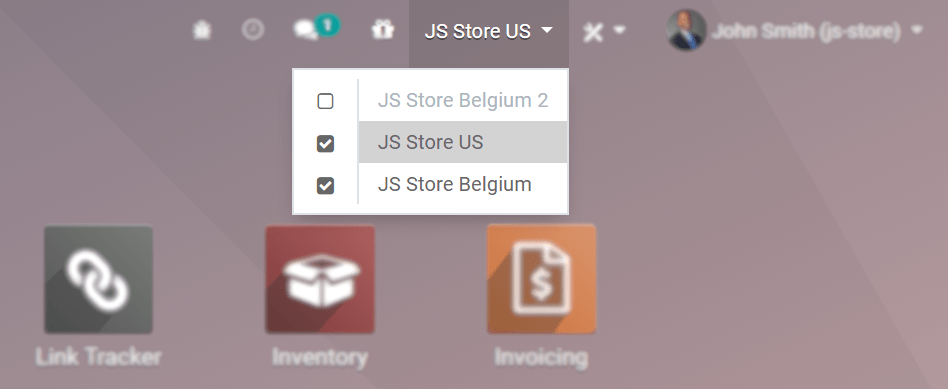
产品,联系人和设备等数据可以共享或设置为仅针对特定公司显示。 为此,请按照以下形式进行选择:
空白字段 :记录会在所有公司内共享。
添加公司:记录对登录到该特定公司的用户可见。
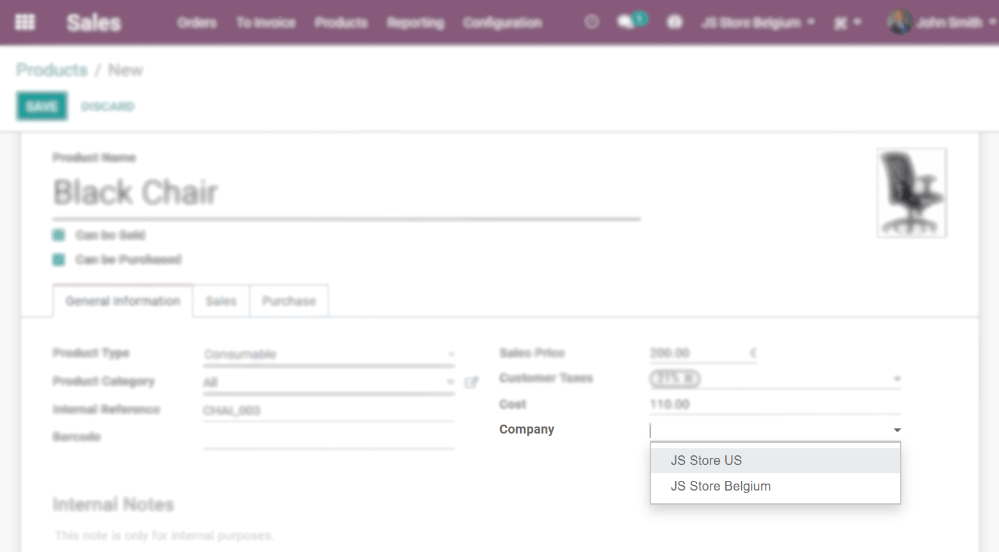
员工的访问权限¶
创建公司后,管理员工的:d oc:<access_rights>*多家公司*的“访问权限”。
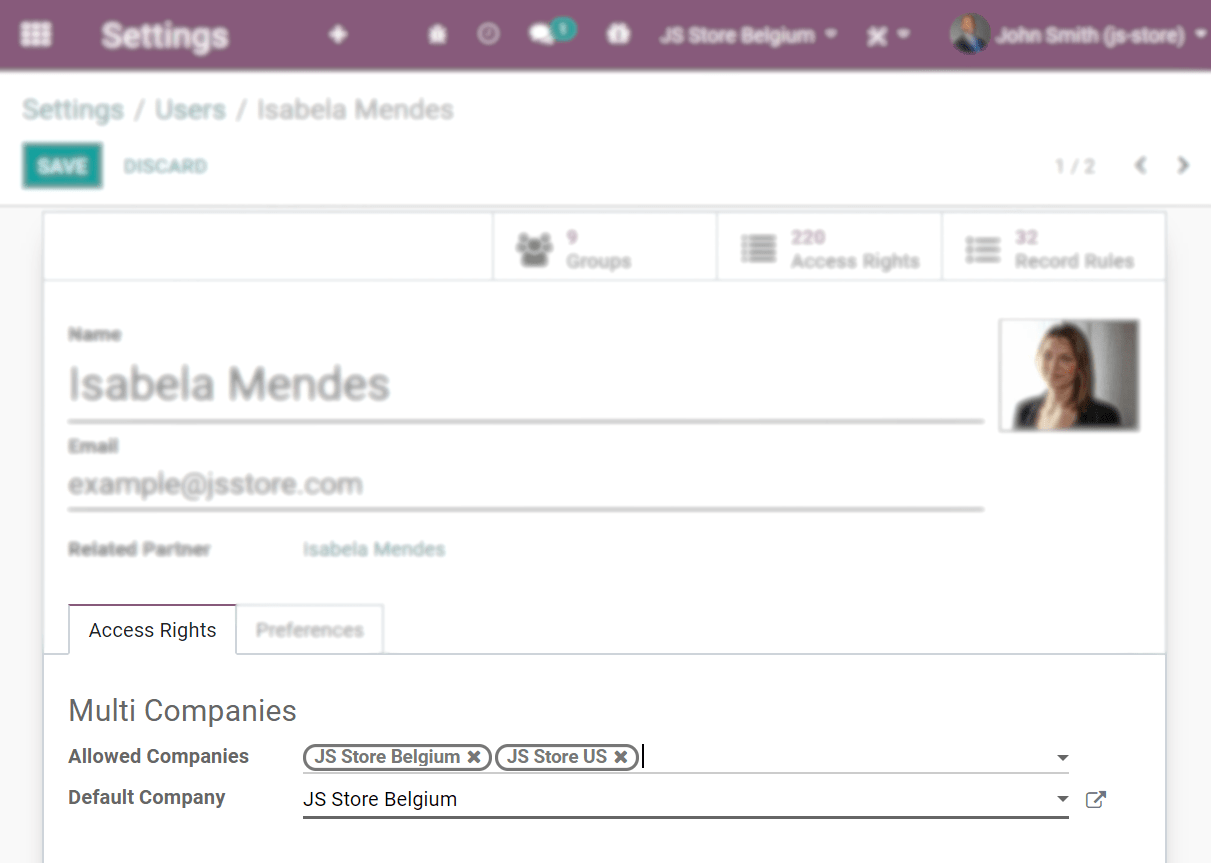
当前的公司(活跃的公司) 或,
没有设置公司(例如,在产品和联系人的表格上),或
公司设置是链接到文档的设置(与正在编辑的记录相同)。
文档的格式¶
要根据每个公司设置文档格式,请 激活 并 选择 相应的格式,然后在 设定 下单击 配置文档布局 。
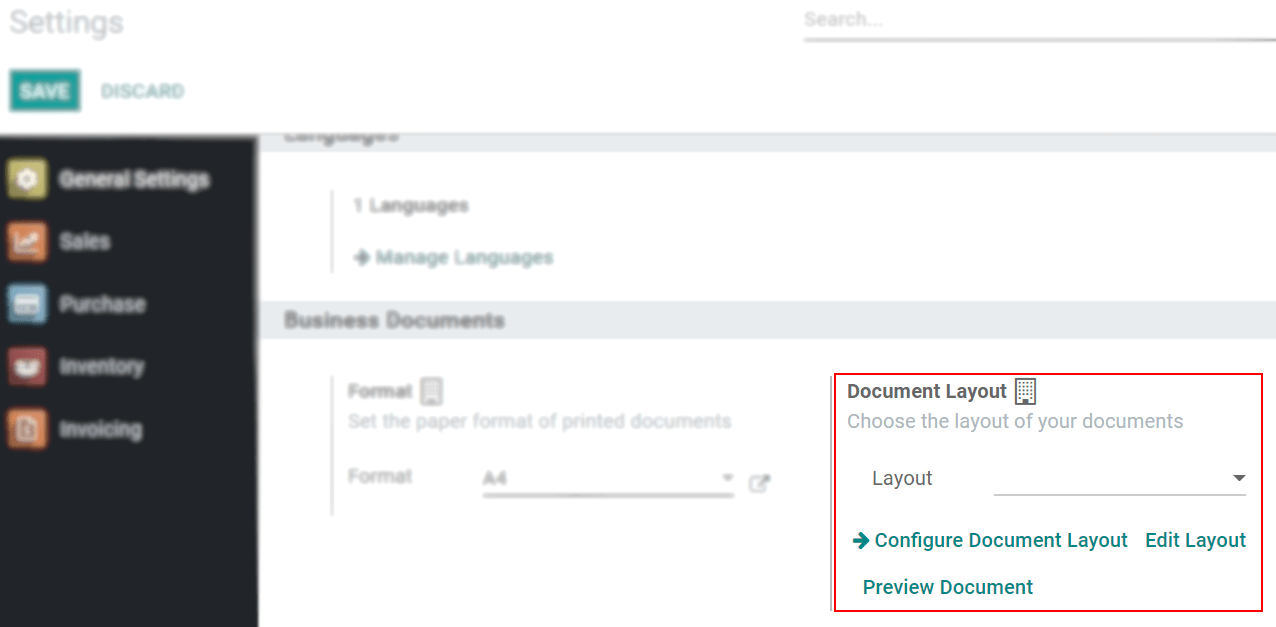
公司间交易¶
首先,请确保您的每个公司都针对以下方面进行了正确设置:
:d oc:
会计科目表<../../财务/会计/getting_started/initial_configuration/chart_of_accounts>税
财政状况
Journals
:d oc:
财政本地化<../../财务/会计/fiscal_localizations/概述/fiscal_localization_packages>价格表
现在,在 设定 下激活 公司间交易 选项。 在 已激活 和 已选择 各自的公司的情况下,选择是否要在发票/开票级别或在销售/采购订单级别同步公司之间的操作。
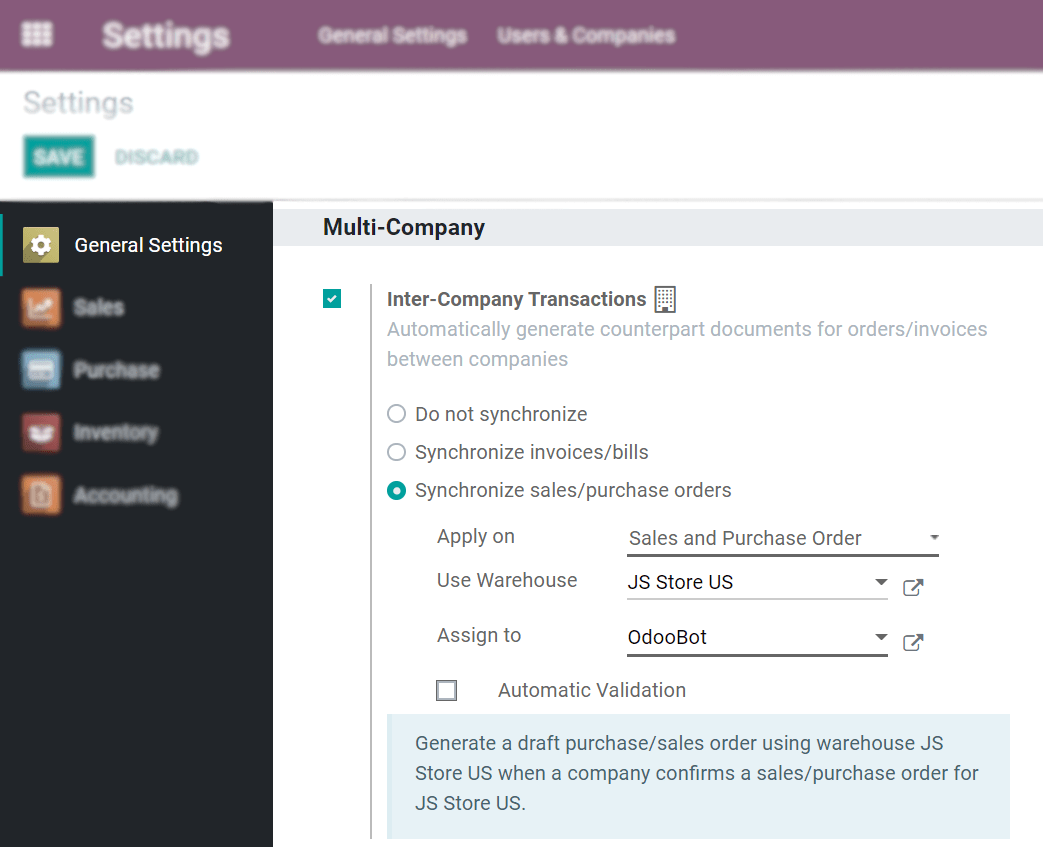
Synchronize invoice/bills: generates a bill/invoice when a company confirms a bill/invoice for the selected company.
示例: 在JS Store Belgium 发布了JS Store US 的发票,在JS Store Belgium将自动在J S Store US创建供应商账单。
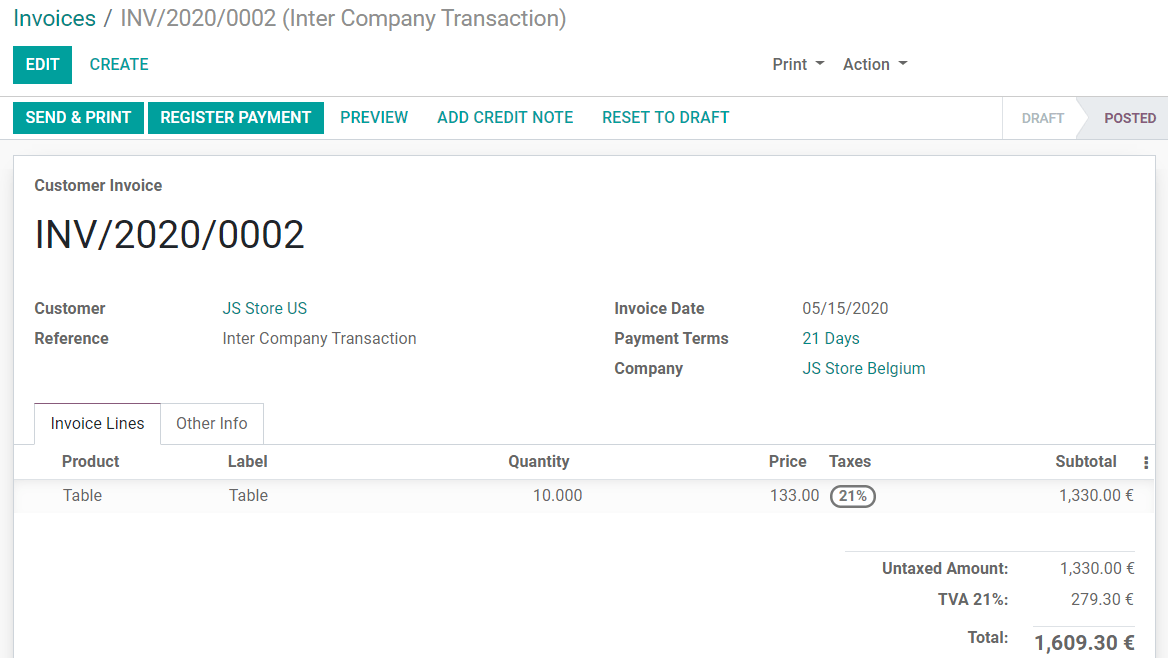
Synchronize sales/purchase order: generates a drafted purchase/sales order using the selected company warehouse when a sales/purchase order is confirmed for the selected company. If instead of a drafted purchase/sales order you rather have it validated, enable Automatic Validation.
例如: 当在JS Store Belgium上确认了JS Store US的销售订单时,将自动在JS Store Belgium上创建采购订单(确认是否启用了 自动验证 功能)。
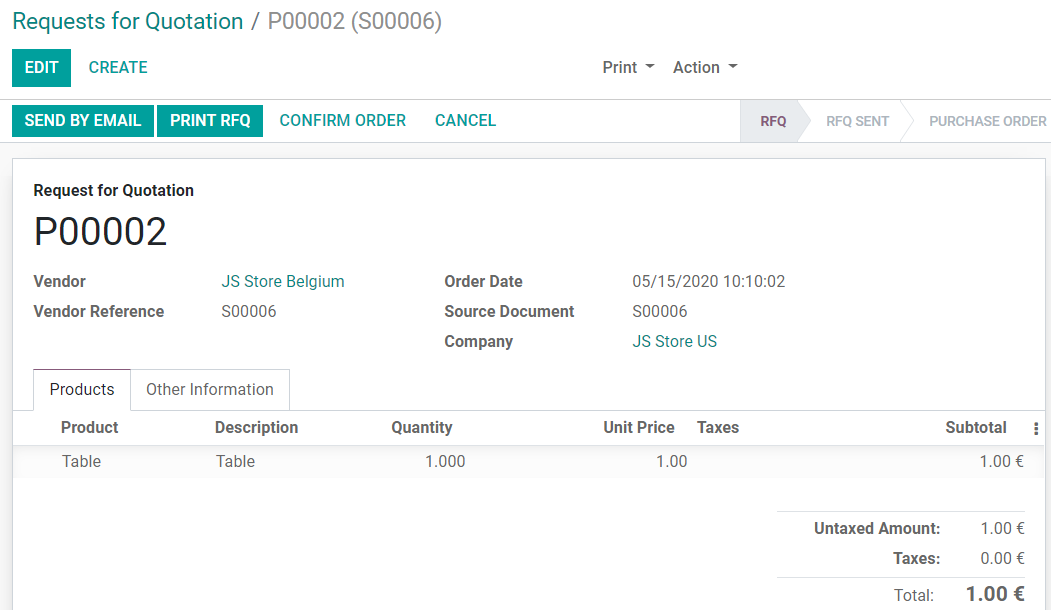
注解
产品必须配置为*可以出售*,并且必须在公司之间共享。
小技巧
切记请以管理员以外的身份测试所有工作流程。
参见
多公司指南