Get correct tax rates in the United States using TaxCloud¶
The TaxCloud integration allows you to correctly calculate the sales tax for every address in the United States and keeps track of which products are exempt from sales tax and in which states each exemption applies. TaxCloud calculates sales tax in real-time for every state, city, and special jurisdiction in the United States.
Configuration¶
In TaxCloud¶
Create a free account on TaxCloud website.
Register your Odoo website on TaxCloud to get an API ID and an API Key.
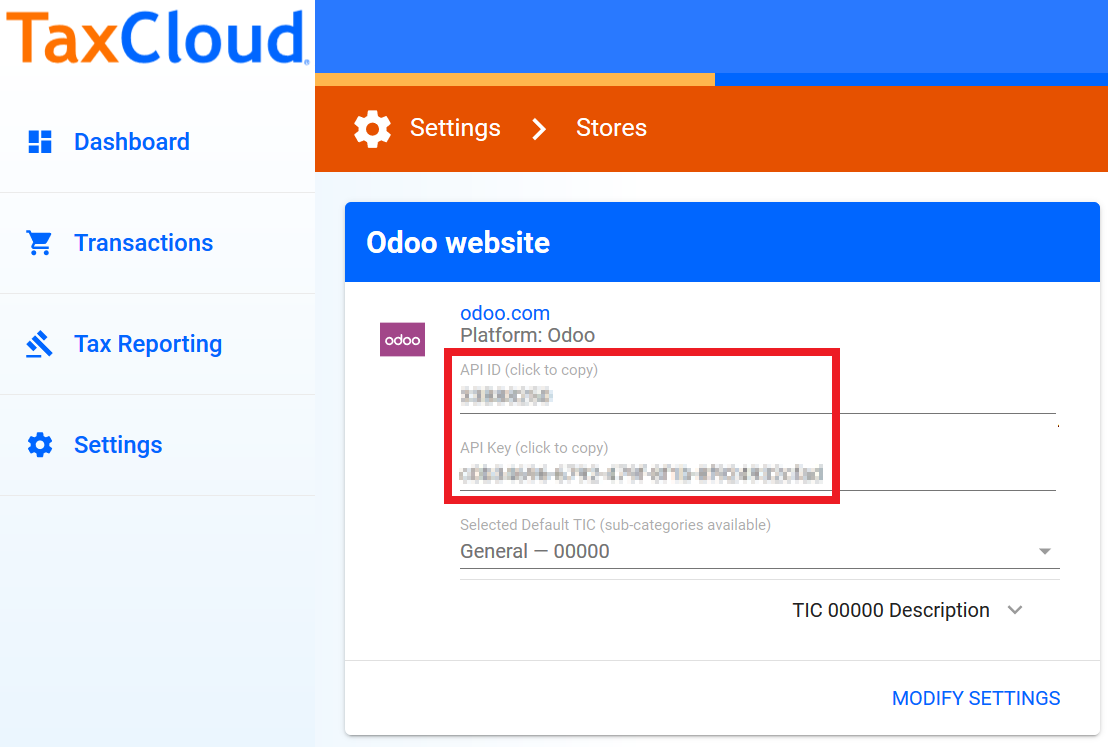
In Settings on TaxCloud, click Locations to enter the location of your Office(s) & Warehouse(s).
In Settings on TaxCloud, click Manage Tax States to verify the states where you collect sales tax.
In Odoo¶
Go to and check TaxCloud - Compute tax rates based on U.S. ZIP codes (note: actually uses complete street address).
Enter your TaxCloud credentials.
Click SAVE to store your credentials.
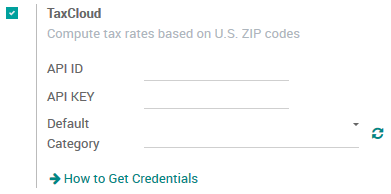
Click the Refresh Icon next to Default Category to import the TIC product categories from TaxCloud (Taxability Information Codes). Some categories may imply specific rates or attract product/service type exemptions.
Select your default TIC Code. This will apply to any new product created.
Set a specific TaxCloud TIC Category on the General Information tab of the Product, or on the Product Category.
Make sure your company address is complete (including the state and the zip code). Go to to open and edit your Company record.
Automatically post taxes to the correct Tax Payable account¶
For each one of your companies that uses TaxCloud, it might be necessary to create a User-Defined Default so that the new taxes generated by the TaxCloud integration are created with the correct Tax Payable account:
Warning
A User-Defined Default impacts all records at creation. It means that every new tax will be set up to record income in the specified Tax Payable account, unless the tax is manually edited to specify a different income account (or there exists another User-Defined Default that takes precedence).
In , select the Tax Payable account for the company. Take note of the account’s
idin the URL string.

Activate the developer mode, then go to , and click on Create.
Click on Field, then, in the drop-down menu, on Search More.
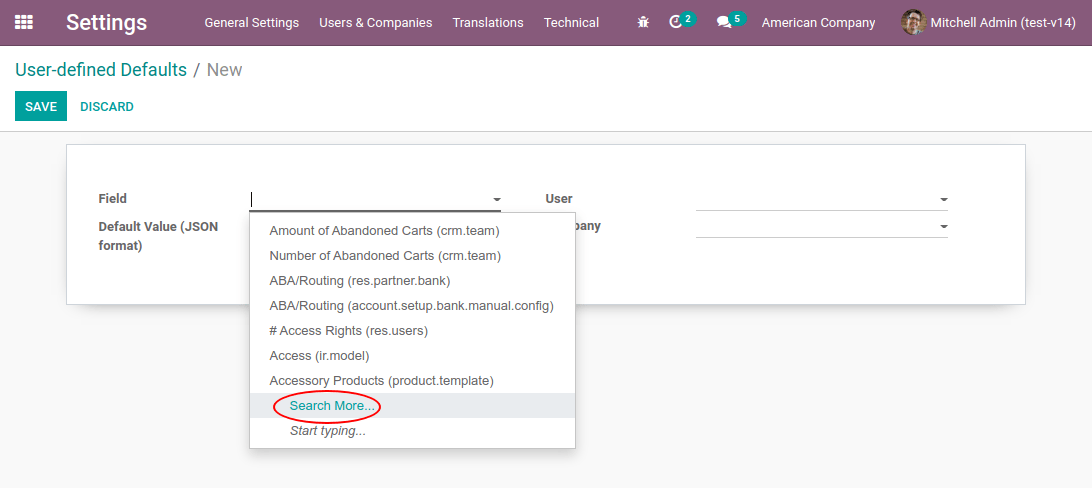
In the pop-up’s search box, filter on the model
tax.repartition.lineand the fieldaccount. Select theaccountfield of thetax.repartition.linemodel.
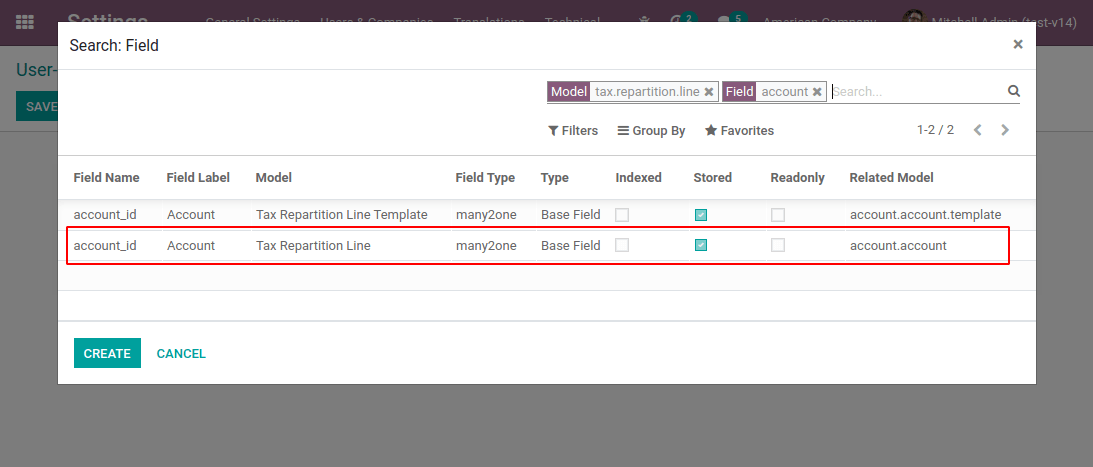
In the Default Value field, enter the ID of the company’s Tax Payable account. Select the company for which this configuration should apply in the Company field. Click Save.
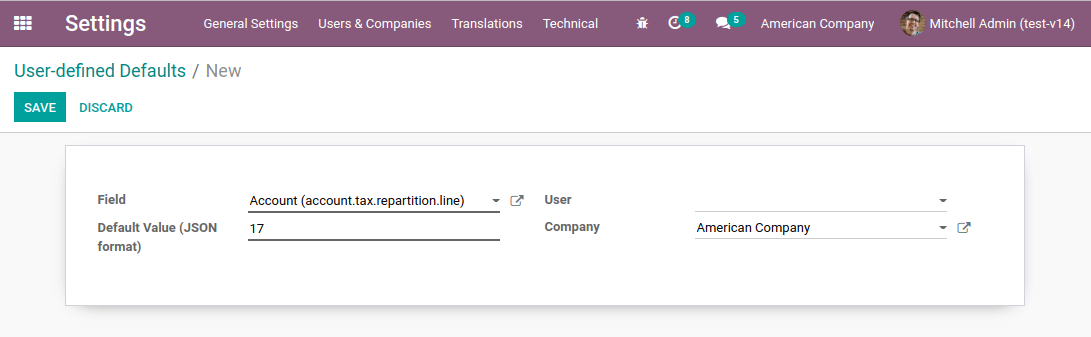
How it works¶
Salestax is calculated in Odoo based on fiscal positions (see Fiscal positions (tax and account mapping)). A Fiscal Position for the United States is created when installing TaxCloud. Everything works out-of-the-box.
You can configure Odoo to automatically detect which Customers should use this fiscal position. Go to to open and edit the record.

Now, this fiscal position is automatically set on any sales order, web order, or invoice when the customer country is United States. This triggers the automated tax computation.
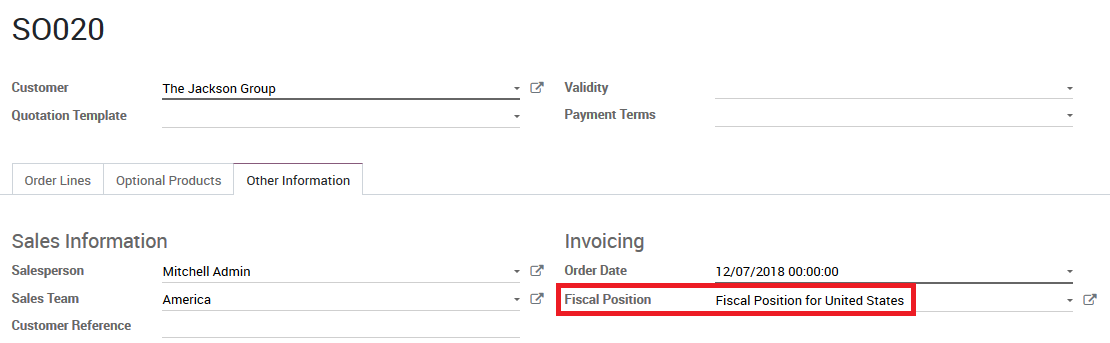
Add your product(s). You have two options to get Sales Tax on the Order. You can confirm it, or you can save it and from the Action Menu choose Update Taxes with TaxCloud.
Coupons & Promotions¶
If you use the Coupon or Promotion Programs, the integration with Taxcloud might seem a bit odd.
The problem lies with the fact that Taxcloud does not accept lines with negative amounts as part of the tax computation. This means that the amount of the lines added by the promotion program must be deduced from the total of the lines it impacts. This means, amongst other complications, that orders that use coupons or promotions with a Taxcloud fiscal position must be invoiced completely - you cannot create invoices for partial deliveries, etc.
Another specific oddity is possible in the UI: imagine that you sell a product from the Taxcloud category [20110] Computers and that you have a promotion program in place that provides a 50% discount on this product. If the tax rate for this particular product is 7%, the tax rate that will be computed from the Taxcloud integration will display 3.5%. This happens because the discount is included in the price that is sent to Taxcloud, but in Odoo this discount is in another line entirely. At the end of the day, your tax computation will be correct (since a 3.5% tax on the full price is the equivalent of a 7% tax on half the price), but this might be surprising from a user point of view.