Batch payments: Batch deposits (checks, cash etc.)¶
A Batch Deposit groups multiple payments in a single batch. This allows you to deposit several payments into your bank account with a single transaction. This is particularly useful to deposit cash and checks.
This feature allows you to list several customer payments and print a deposit slip. This ticket contains the details of the transactions and a reference to the batch deposit. You can then select this reference during a bank reconciliation to match the single bank statement line with all the transactions listed in the batch deposit.
Configuration¶
To activate the feature, go to , activate Batch Payments, and click on Save.
Payment Method Types¶
To record new payments as part of a Batch Deposit, you have to configure first the Journal on which you record them.
To do so, go to , open the Journal you want to edit, click on Edit, and open the Advanced Settings tab. In the Payment Method Types section, enable Batch Deposit, and click on Save.
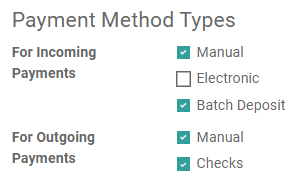
Note
Your main bank accounts are automatically configured to process batch payments when you activate the feature.
Deposit multiple payments in batch¶
Record payments to deposit in batch¶
Register the payments on the bank account on which you plan to deposit them by opening the Customer Invoice for which you received a payment, and clicking on Register Payment. There, select the appropriate Journal linked to your bank account and select Batch Deposit as Payment Method.
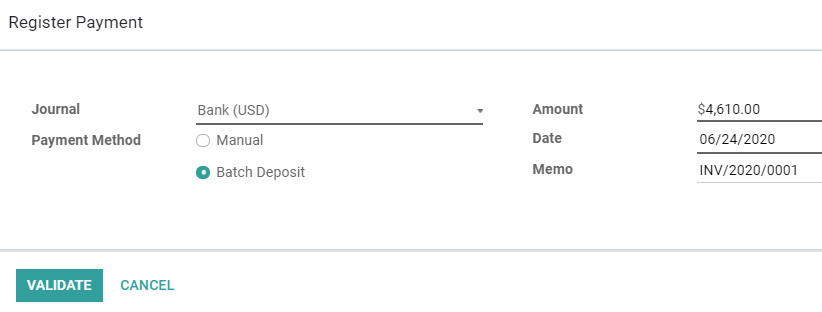
Do this step for all checks or payments you want to process in batch.
Note
Make sure to write the payment reference in the Memo field.
Add payments to a Batch Deposit¶
To add the payments to a Batch Deposit, go to , and click on Create. Next, select the Bank and Payment Method, then click on Add a line.
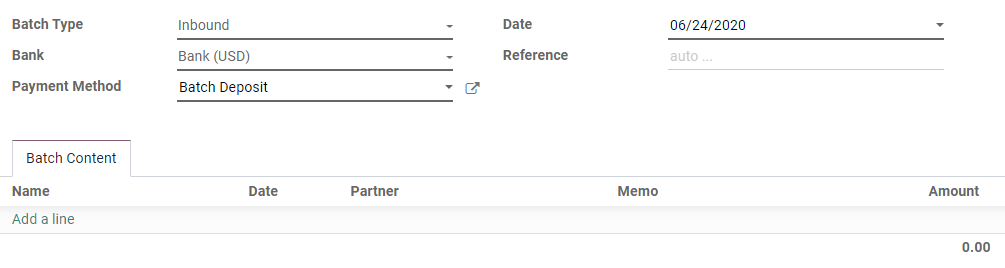
Select all payments to include in the current Batch Deposit and click on Select. You can also record a new payment and add it to the list by clicking on Create.
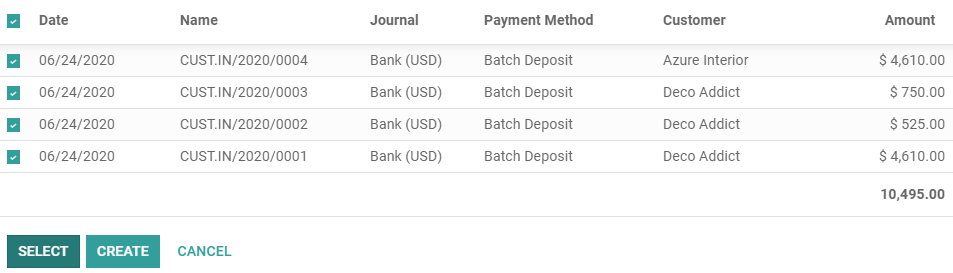
Once done, click on Validate to finalize your Batch Deposit. You can then click on Print to download a PDF file to include with the deposit slip that the bank usually requires to fill out.
Bank Reconciliation¶
Once the bank statements are on your database, you can reconcile the bank statement line with the Batch Payment reference. To do so, start your Bank Reconciliation by going to your Accounting dashboard and clicking on Reconcile Items on the related bank account. At the bank statement line, click on Choose counterpart or Create Write-off to display more options, open the Batch Payments tab, and select your Batch Payment. All related payments are automatically added.
Note
The Batch Payments tab won’t appear if a Partner is selected for this bank statement line.
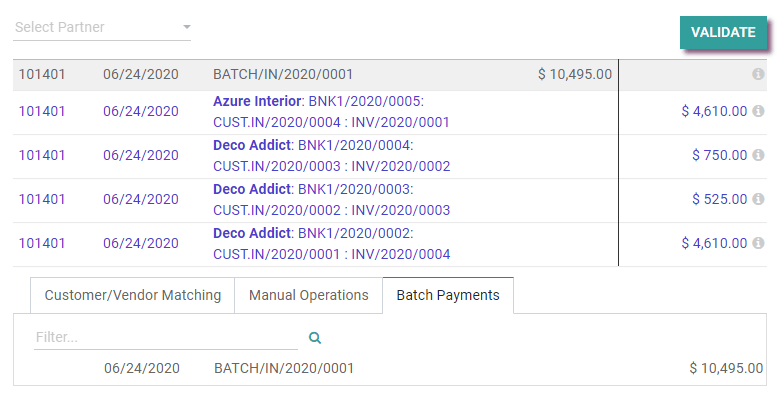
If a check, or a payment, couldn’t be processed by the bank and is missing, remove the related payment before validating the bank reconciliation.