Batch payments: SEPA Direct Debit (SDD)¶
SEPA, the Single Euro Payments Area, is a payment-integration initiative of the European Union for simplification of bank transfers denominated in EURO. With SEPA Direct Debit, your customers can sign a mandate that authorizes you to collect future payments from their bank accounts. This is particularly useful for recurring payments based on a subscription.
You can record customer mandates in Odoo, and generate XML files containing pending payments made with an SDD mandate.
Note
Configuration¶
Go to , activate SEPA Direct Debit (SDD) and click on Save. Enter your company’s Creditor Identifier. This number is provided by your bank institution, or the authority responsible for delivering them.
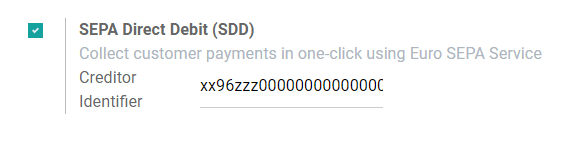
SEPA Direct Debit Mandates¶
Create a mandate¶
The SEPA Direct Debit Mandate is the document that your customers sign to authorize you to collect money directly from their bank accounts.
To create a new mandate, go to , click on Create, and fill out the form.
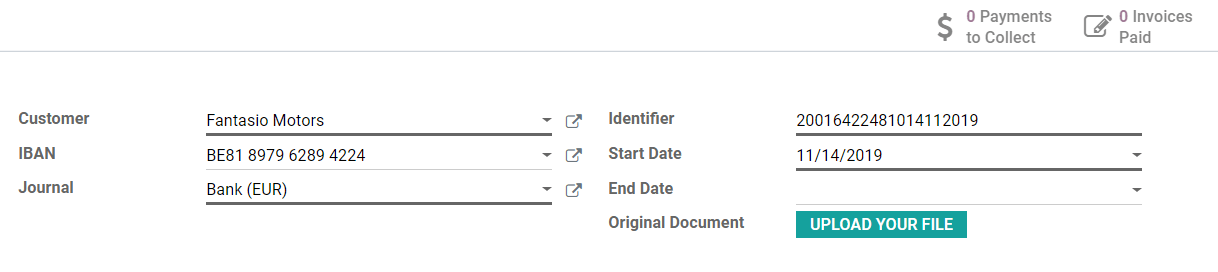
Export the PDF file by clicking on Print. It is then up to your customer to sign this document. Once done, upload the signed file in the Original Document field, and click on Validate to start running the mandate.
Important
Make sure that the IBAN bank accounts details are correctly recorded on the debtor’s contact form, under the Accounting tab, and in your own Bank Account settings.
SEPA Direct Debit as a Payment Method¶
SEPA Direct Debit can be used as a payment method both on your eCommerce or on the Customer Portal by activating SDD as a Payment Provider. With this method, your customers can create and sign their mandates themselves.
To do so, go to , click on SEPA Direct Debit, and set it up according to your needs.
Important
Make sure to change the State field to Enabled, and to check Online Signature, as this is necessary to let your customers sign their mandates.
Customers using SDD as payment method get prompted to add their IBAN, email address, and to sign their SEPA Direct Debit mandate.
Close or revoke a mandate¶
Direct Debit mandates are closed automatically after their End Date. If this field is left blank, the mandate keeps being Active until it is Closed or Revoked.
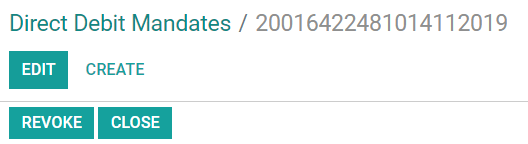
Clicking on Close updates the mandate’s end day to the current day. This means that invoices issued after the present day will not be processed with an SDD payment.
Clicking on Revoke disables the mandate immediately. No SDD payment can be registered anymore, regardless of the invoice’s date. However, payments that have already been registered are still included in the next SDD XML file.
Warning
Once a mandate has been closed or revoked, it cannot be reactivated.
Get paid with SDD Batch Payments¶
Customer Invoices¶
You can register SDD payments for invoices issued to customers who have an active SDD mandate.
To do so, open the invoice, click on Register Payment, and choose SEPA Direct Debit as payment method.
Generate SEPA Direct Debit XML files to submit payments¶
XML files with all SDD payment instructions can be uploaded to your online banking interface to process all payments at once.
Note
The files generated by Odoo follow the SEPA Direct Debit PAIN.008.001.02 specifications, as required by the SEPA customer-to-bank Implementation Guidelines, which ensures compatibility with the banks.
To generate your XML file for the pending SDD payments, go to the related bank journal on your Accounting dashboard, then click on Direct Debit Payments to Collect.
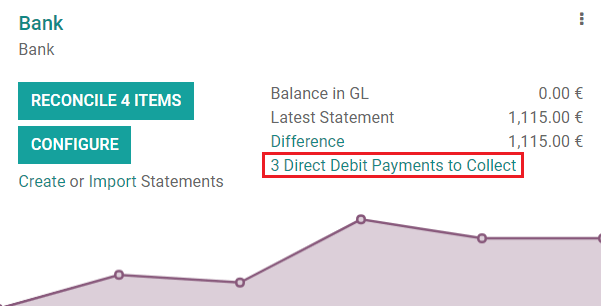
Select all the payments you want to include in your SDD XML file, then click on Action and select Create Batch Payment.
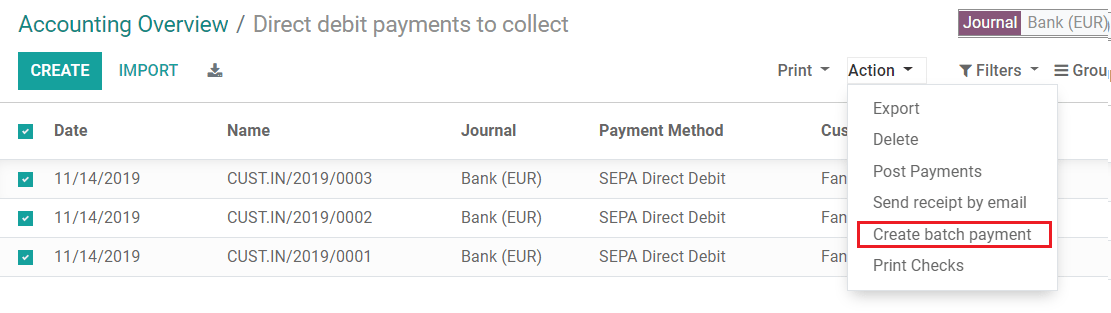
Odoo then takes you to your Batch Payment’s form. Click on Validate and download the SDD XML file.

Finally, upload this file to your online banking interface to process the payments.
Tip
You can retrieve all the generated SDD XML files by going to .